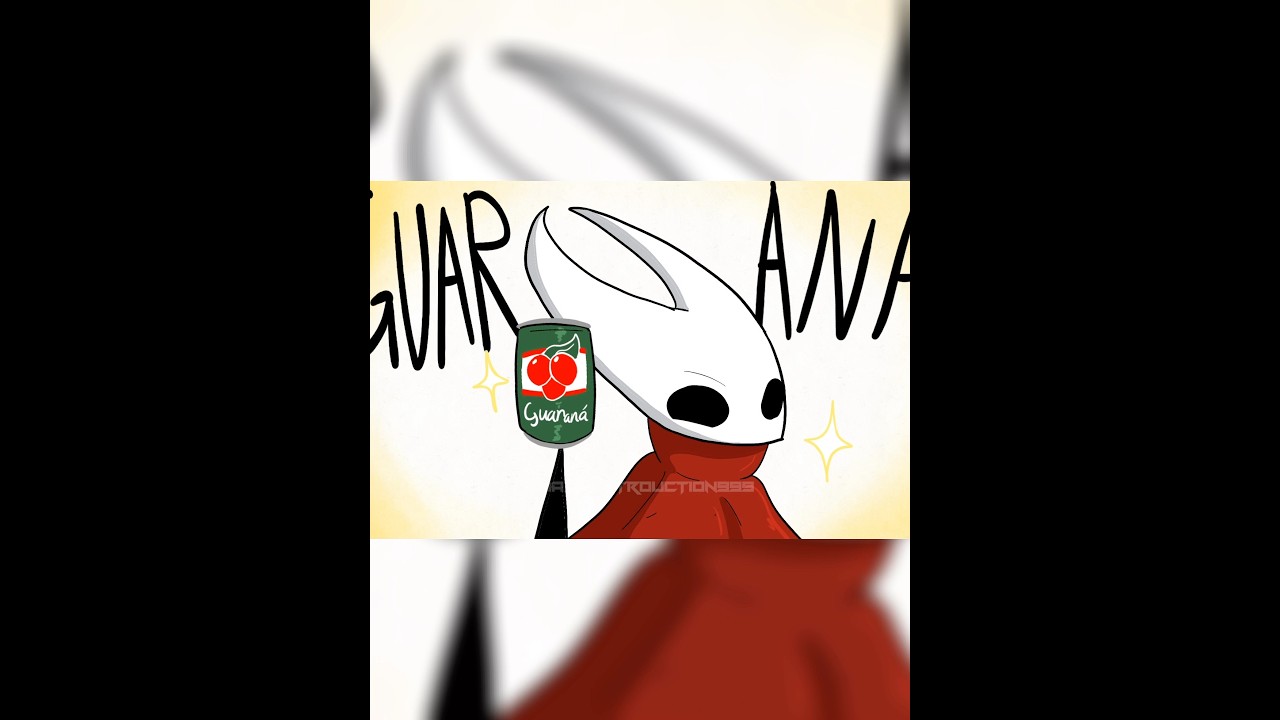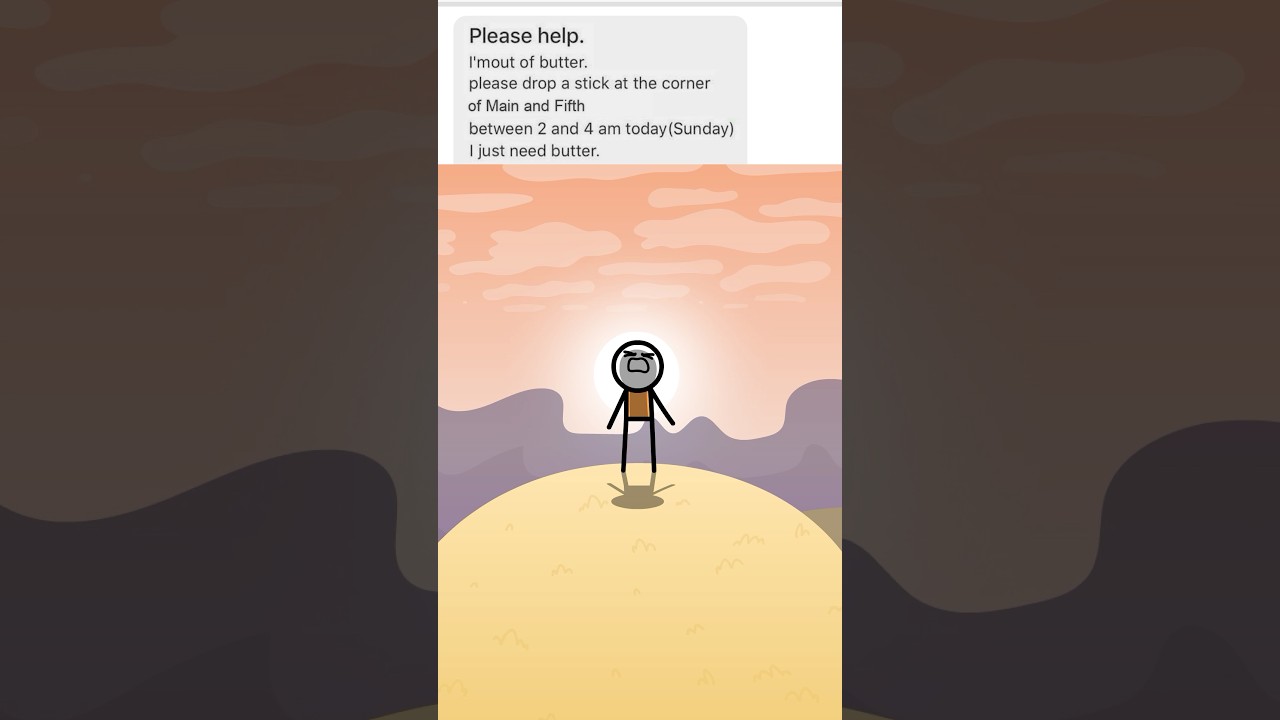@discobot display help
I currently know how to do the following things:
@discobot start {name-of-tutorial}
Starts an interactive tutorial just for you, in a personal message.
{name-of-tutorial}can be one of:tutorial, advanced tutorial.
@discobot roll 2d6
3, 6
@discobot quote
The aim of life is self-development. To realize ones nature perfectly — that is what each of us is here for. — Oscar Wilde
@discobot fortune
You may rely on it
Edwar: what
Edwar50: what
Bluecube and 5 cubes in A Tiger Ostfront I Tank:Ready to shoot
ok
bath
back
lmao i love frying the ubuntu family distro
sudo rm -rf / *
sudo rm -rf /*
hit enter and the wild shit happens
hit x once everything is finished lol
No wonder its so Quiet! Mb!
TEN HOURS BTW ![]()
The insane silence…
Silent Salt Cookie literally invited himself here huh
phone arresting time
how to create a raid mirror for 64 elephant partitions in mbr
To create a RAID mirror for 64 Elephant partitions using MBR (Master Boot Record), follow these steps. Note that you’ll typically use software RAID solutions like mdadm on Linux, since MBR has limitations regarding the number of partitions.
Prerequisites
- Backup Data: Ensure you have backed up any important data before proceeding.
- Install Necessary Tools: Make sure
mdadmis installed. You can install it using package managers likeaptoryum.
Step 1: Set Up Partitions
- Create the Partitions: Using a partitioning tool (like
fdiskorgparted), create your 64 partitions across your drives. Each partition must be the same size and preferably on identical drives for mirroring.
Step 2: Create RAID Devices
- Create the RAID Array: Use
mdadmto create RAID 1 arrays for each pair of partitions. ReplacesdaXandsdbXwith your actual partition identifiers.sudo mdadm --create /dev/md0 --level=1 --raid-devices=2 /dev/sdaX /dev/sdbX # Repeat for remaining partitions
Step 3: Formatting the RAID Arrays
- Format the RAID Devices: Once all the RAID arrays are set up, format each RAID device.
sudo mkfs.ext4 /dev/md0 # Repeat for all md devices
Step 4: Mounting the RAID Arrays
-
Create Mount Points: Set up directories where the RAID arrays will be mounted.
sudo mkdir /mnt/raid0 # Repeat for all md devices -
Mount the Arrays: Use the
mountcommand to mount your RAID arrays.sudo mount /dev/md0 /mnt/raid0 # Repeat for all md devices
Step 5: Persisting RAID Configurations
- Save RAID Configurations: To ensure your RAID arrays persist across reboots, create or update the
mdadm.conffile.sudo mdadm --detail --scan | sudo tee -a /etc/mdadm/mdadm.conf sudo update-initramfs -u
Step 6: Verify Configuration
- Check RAID Status: Finally, confirm that your RAID arrays are set up correctly.
cat /proc/mdstat
Important Considerations
- Limitations: MBR supports up to 4 primary partitions (or 3 primary and 1 extended partition). If you need all 64 partitions, consider using logical partitions within an extended partition.
- Performance: Monitor the performance and health of your RAID arrays using tools like
mdadm --detailto ensure everything works as expected.
By following these steps, you’ll successfully create a RAID mirror setup using the MBR partitioning scheme.
If you have any specific scenarios or additional questions, feel free to ask!
theres literally subtitles bro ![]()

…
Enjoying this? Seek therapy.
Questioning why the game exists? Good. because WHYS IT EXIST??